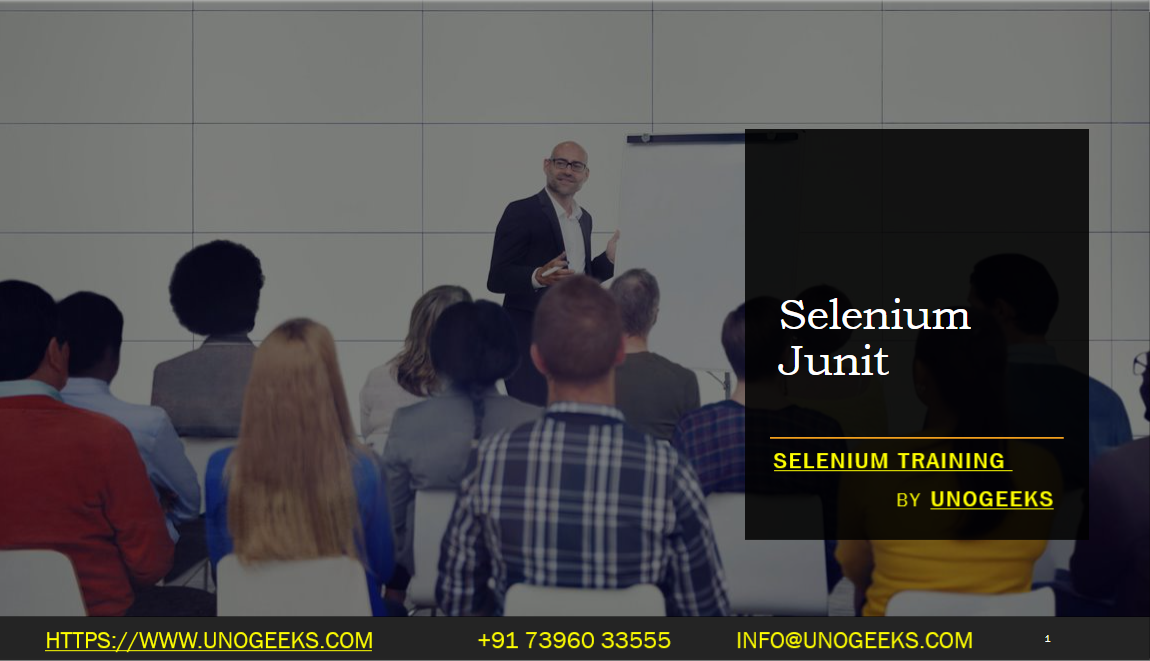Selenium Junit
Selenium can be integrated with JUnit to create and run automated test cases for web applications in Java. JUnit is a widely used testing framework in the Java ecosystem. Here’s how you can use Selenium with JUnit for web automation testing:
Set Up Your Development Environment:
- Install Java: Make sure you have Java installed on your system.
- Set up a Java IDE like Eclipse or IntelliJ IDEA, if you don’t already have one.
Create a New Java Project:
- Start by creating a new Java project in your IDE.
Add JUnit and Selenium Dependencies:
- Add JUnit and Selenium WebDriver dependencies to your project’s build path. You can include them as JAR files or use a build tool like Maven or Gradle to manage your dependencies.
For Maven, you can add the following dependencies to your
pom.xmlfile:xml<dependencies> <dependency> <groupId>junit</groupId> <artifactId>junit</artifactId> <version>4.13.2</version> <scope>test</scope> </dependency> <dependency> <groupId>org.seleniumhq.selenium</groupId> <artifactId>selenium-java</artifactId> <version>3.141.59</version> </dependency> </dependencies>Create a Test Class:
- Create a new Java class for your test cases. This class should be annotated with
@RunWith(JUnit4.class)to use JUnit 4 for test execution.
javaimport org.junit.After; import org.junit.Before; import org.junit.Test; import org.openqa.selenium.By; import org.openqa.selenium.WebDriver; import org.openqa.selenium.chrome.ChromeDriver; public class SeleniumJUnitTest { private WebDriver driver; @Before public void setUp() { System.setProperty("webdriver.chrome.driver", "path/to/chromedriver"); driver = new ChromeDriver(); } @Test public void testExample() { driver.get("https://www.example.com"); driver.findElement(By.linkText("Click here")).click(); // Add your test assertions here } @After public void tearDown() { driver.quit(); } }Replace
"path/to/chromedriver"with the actual path to the ChromeDriver executable.- Create a new Java class for your test cases. This class should be annotated with
Write Test Cases:
- Inside your test class, write test methods annotated with
@Test. - Use Selenium WebDriver methods to interact with web elements, perform actions, and assert the expected results.
- Inside your test class, write test methods annotated with
Annotations for Setup and Teardown:
- Use
@Beforeand@Afterannotations to set up and tear down your WebDriver instance. This ensures a clean browser session for each test.
- Use
Run Your Tests:
- Run your JUnit test class. Your IDE should have options to run JUnit tests.
- You should see the browser opening, performing actions, and reporting the results based on your assertions.
View Test Reports:
- JUnit generates test reports, which you can view in your IDE’s test runner or export to a suitable format for reporting.
Demo Day 1 Video:
Conclusion:
Unogeeks is the No.1 IT Training Institute for Selenium Training. Anyone Disagree? Please drop in a comment
You can check out our other latest blogs on Selenium here – Selenium Blogs
You can check out our Best In Class Selenium Training Details here – Selenium Training

———————————-
For Training inquiries:
Call/Whatsapp: +91 73960 33555
Mail us at: info@unogeeks.com
Our Website ➜ https://unogeeks.com
Follow us:
Instagram: https://www.instagram.com/unogeeks
Facebook:https://www.facebook.com/UnogeeksSoftwareTrainingInstitute
Twitter: https://twitter.com/unogeeks