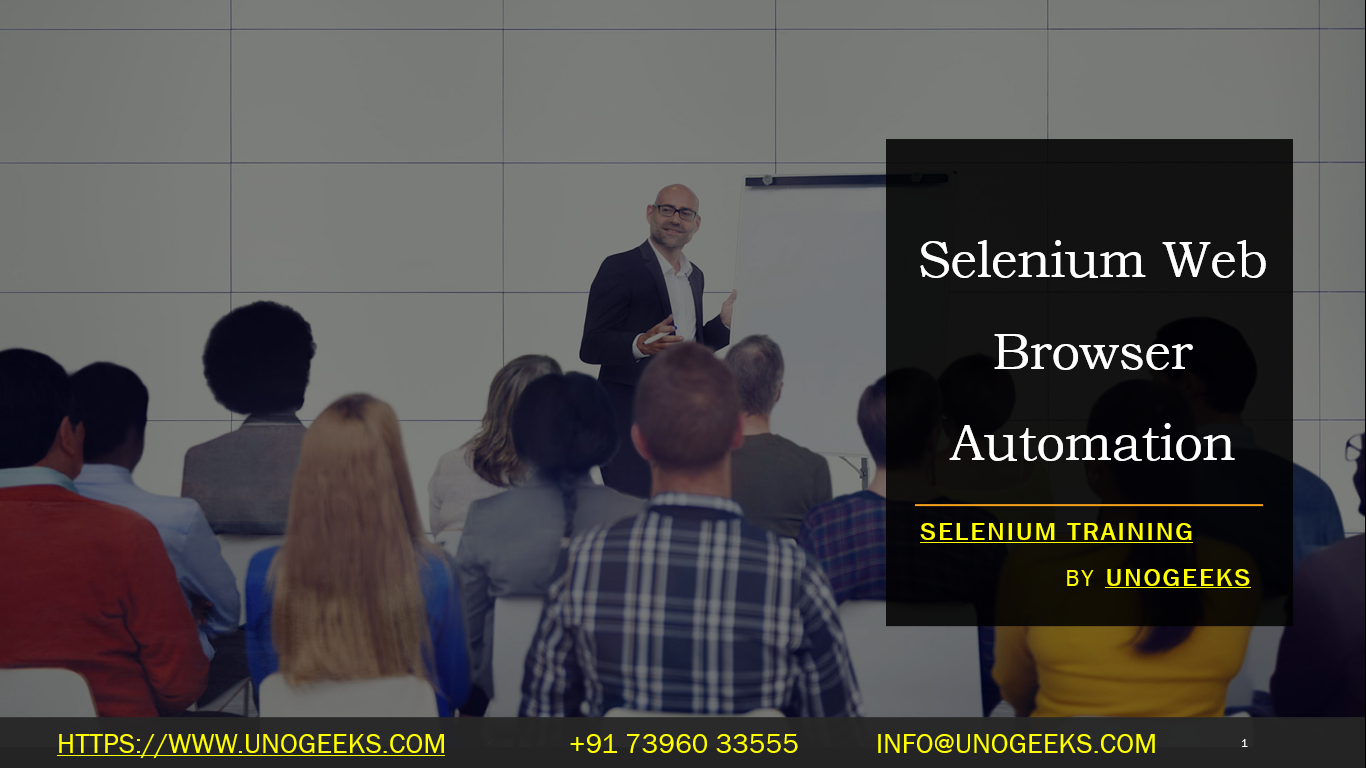Selenium Web Browser Automation
Selenium is a popular framework for automating web browsers. It allows you to programmatically control web browsers like Chrome, Firefox, Safari, and more, to perform tasks such as web testing, scraping, and automation. Here’s an overview of how Selenium works and how you can get started with web browser automation using Selenium:
Installation: To get started, you need to install the Selenium library. You can do this using a package manager like
pip(Python’s package installer) if you’re using Python:bashpip install selenium
Selecting a Web Driver: Selenium requires a web driver specific to the browser you want to automate. For example, if you’re using Chrome, you’ll need the ChromeDriver; for Firefox, you’ll need the GeckoDriver. These drivers act as intermediaries between your code and the actual browser.
Make sure you download the appropriate driver for your browser and place it in a directory that’s included in your system’s PATH.
Basic Usage: Here’s a simple example using Selenium to automate the opening of a web page, filling in a search box, and clicking the search button using the Chrome web driver:
pythonfrom selenium import webdriver# Initialize the Chrome web driver
driver = webdriver.Chrome()# Open a webpage
driver.get(“https://www.example.com”)# Find and interact with elements
search_box = driver.find_element_by_name(“q”)
search_box.send_keys(“Selenium automation”)
search_button = driver.find_element_by_name(“btnK”)
search_button.click()# Close the browser
driver.quit()
In this example,
driver.get()navigates to the specified URL, andfind_element_by_name()locates an element on the page by its name attribute.Interacting with Elements: Selenium provides various methods to interact with web elements, such as
find_element_by_id(),find_element_by_name(),find_element_by_xpath(),find_element_by_css_selector(), and more. You can use these methods to locate elements on a web page and perform actions like clicking, typing text, getting text content, etc.Advanced Interactions: Selenium also supports more complex interactions like handling dropdowns, mouse actions, waiting for elements to appear, dealing with alerts, and switching between frames or windows.
Waiting Mechanisms: Web pages can load elements dynamically, so it’s important to use appropriate waiting mechanisms to ensure that your script waits for elements to become visible or ready before interacting with them. Selenium provides explicit and implicit wait mechanisms for this purpose.
Headless Browsing: If you want to run your automation in the background without a visible browser window, you can use the headless mode provided by Selenium.
Remember that web scraping and automation should be used responsibly and in compliance with website terms of use and legal regulations.
Selenium’s official documentation and online tutorials provide more detailed information on how to perform specific actions and solve common challenges while automating web browsers.
Demo Day 1 Video:
Conclusion:
Unogeeks is the No.1 IT Training Institute for Selenium Training. Anyone Disagree? Please drop in a comment
You can check out our other latest blogs on Selenium here – Selenium Blogs
You can check out our Best In Class Selenium Training Details here – Selenium Training

———————————-
For Training inquiries:
Call/Whatsapp: +91 73960 33555
Mail us at: info@unogeeks.com
Our Website ➜ https://unogeeks.com
Follow us:
Instagram: https://www.instagram.com/unogeeks
Facebook:https://www.facebook.com/UnogeeksSoftwareTrainingInstitute
Twitter: https://twitter.com/unogeeks