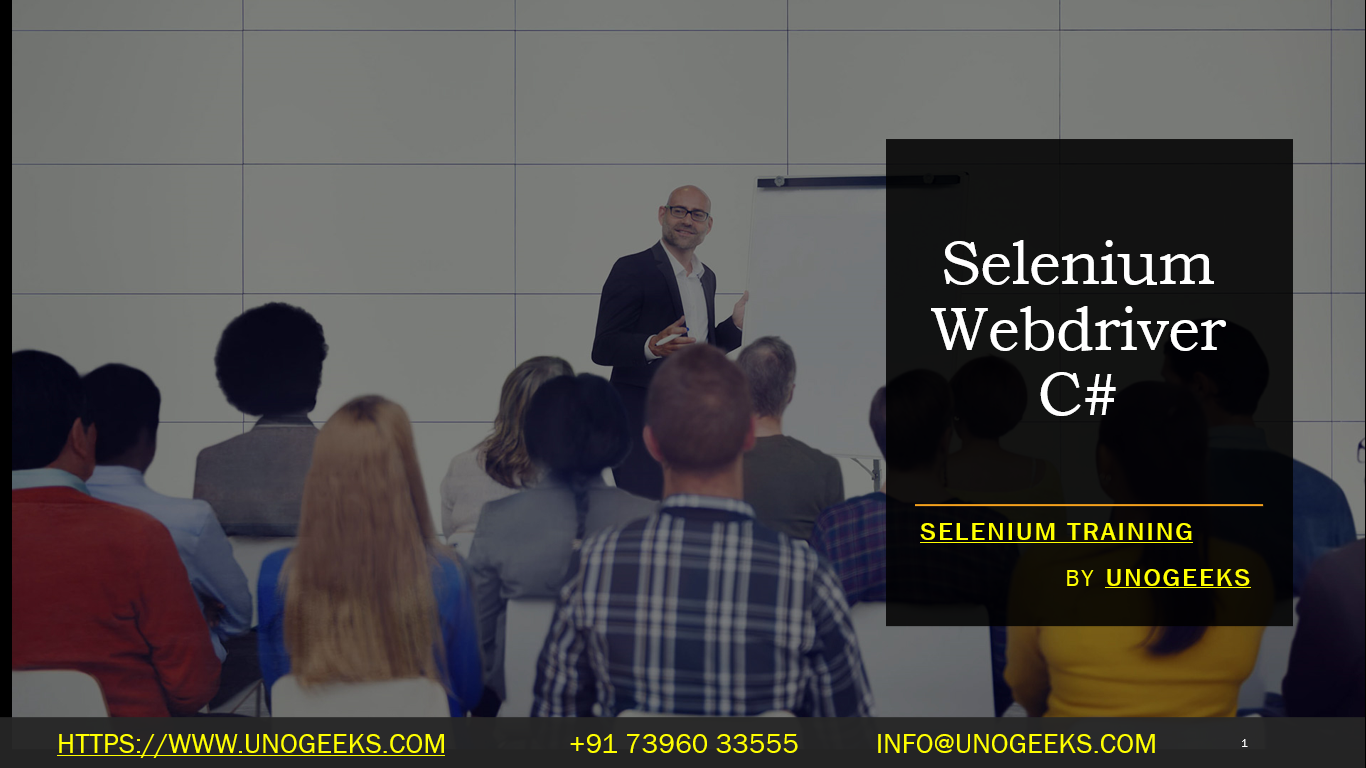Selenium Webdriver C#
Selenium WebDriver with C# is a popular choice for automating web browsers for testing web applications. Selenium WebDriver provides a programming interface to create and execute web-based automation tests, and when used with C#, it makes for a powerful tool in any tester’s toolkit. Here’s a guide on how to get started with Selenium WebDriver using C#:
Setting Up Selenium WebDriver with C#
Install Visual Studio: Download and install Visual Studio, which is the IDE commonly used for C# development.
Create a C# Project:
- Open Visual Studio and create a new project.
- Choose a C# project type suitable for testing, like a Console App or a Class Library.
Install Selenium WebDriver:
- Go to
NuGet Package Managerand search forSelenium.WebDriver. - Install the
Selenium.WebDriverpackage. This is the .NET binding for Selenium WebDriver.
- Go to
Install WebDriver for a Browser:
- You also need to install the WebDriver for the browser you intend to automate (e.g., Chrome, Firefox).
- For Chrome, install
Selenium.WebDriver.ChromeDrivervia NuGet Package Manager. - Ensure the WebDriver version is compatible with the browser version installed on your machine.
Writing a Basic Selenium WebDriver Test in C#
Write a Test Script:
- In your project, write a C# class to perform your test.
- Here’s a basic example to open Google in Chrome and perform a search:
csharpusing OpenQA.Selenium; using OpenQA.Selenium.Chrome; class Program { static void Main(string[] args) { // Initialize the Chrome Driver using (var driver = new ChromeDriver()) { // Go to the Google home page driver.Navigate().GoToUrl("http://www.google.com"); // Find the search box by its name var searchBox = driver.FindElement(By.Name("q")); // Enter the search text searchBox.SendKeys("Selenium WebDriver"); // Submit the search searchBox.Submit(); // Wait for a while to see the results System.Threading.Thread.Sleep(5000); } } }Run the Test:
- Execute the script, and you should see a Chrome window open, navigate to Google, and perform a search.
Best Practices
- Page Object Model: Implement the Page Object Model (POM) design pattern for maintainable and scalable code.
- Implicit and Explicit Waits: Use waits to handle asynchronous behavior of web pages.
- Error Handling: Implement error handling to manage exceptions that might occur during test execution.
- Test Framework Integration: Integrate with a test framework like NUnit or MSTest for a structured testing approach and to leverage features like setup/teardown, assertions, and test reporting.
Advanced Selenium WebDriver Concepts
- Handling Different Web Elements: Learn to interact with various web elements like dropdowns, checkboxes, alerts, and iframes.
- JavaScript Execution: Use the
IJavaScriptExecutorinterface to run JavaScript commands. - Cross-Browser Testing: Configure tests to run on different browsers.
- Headless Browser Testing: Run tests in headless mode for faster execution, especially useful in CI/CD pipelines.
Demo Day 1 Video:
Conclusion:
Unogeeks is the No.1 IT Training Institute for Selenium Training. Anyone Disagree? Please drop in a comment
You can check out our other latest blogs on Selenium here – Selenium Blogs
You can check out our Best In Class Selenium Training Details here – Selenium Training

———————————-
For Training inquiries:
Call/Whatsapp: +91 73960 33555
Mail us at: info@unogeeks.com
Our Website ➜ https://unogeeks.com
Follow us:
Instagram: https://www.instagram.com/unogeeks
Facebook:https://www.facebook.com/UnogeeksSoftwareTrainingInstitute
Twitter: https://twitter.com/unogeeks