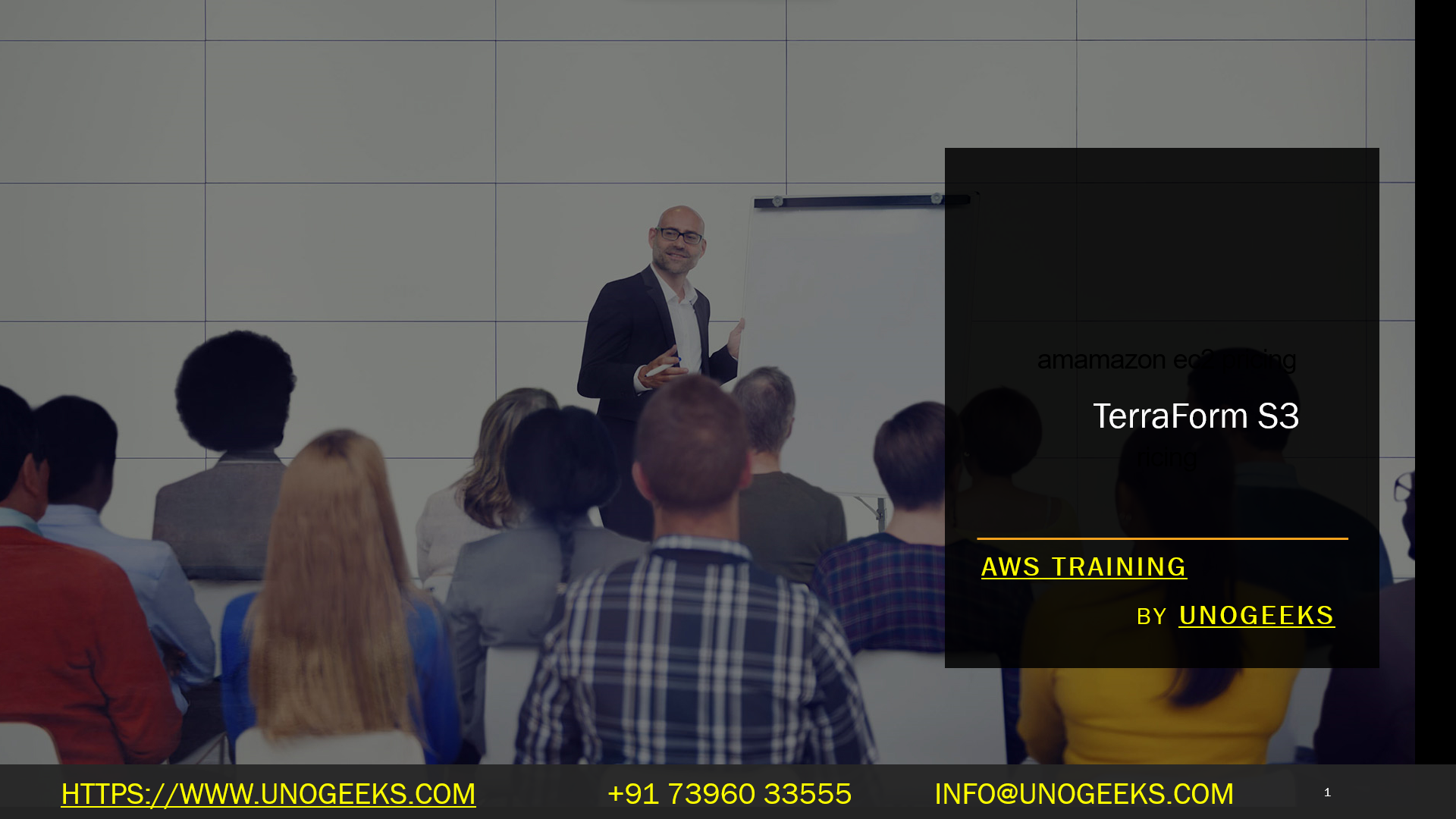TerraForm S3
Terraform is an open-source infrastructure as code (IaC) tool that allows you to define and manage infrastructure resources in a declarative manner. It enables you to create, modify, and delete resources across various cloud providers and other platforms.
When it comes to working with Amazon Web Services (AWS), Terraform can be used to manage AWS resources, including creating and configuring Amazon S3 (Simple Storage Service) buckets.
Amazon S3 is a scalable cloud storage service provided by AWS, allowing you to store and retrieve any amount of data at any time. It is commonly used for storing objects such as images, videos, backups, log files, and other types of data.
To create an S3 bucket using Terraform, you need to have Terraform installed on your local machine or in your CI/CD pipeline. Here are the general steps to create an S3 bucket:
- Create a new directory for your Terraform configuration.
- Inside the directory, create a new file with a
.tfextension (e.g.,main.tf). This file will contain your Terraform code to define the S3 bucket. - Add the necessary Terraform AWS provider configuration in the
.tffile. This tells Terraform that you’ll be working with AWS resources.
Here’s an example of what the main.tf file might look like:
provider "aws" {
region = "us-west-2" # Replace this with your desired AWS region
}
resource “aws_s3_bucket” “example_bucket” {
bucket = “your-unique-bucket-name” # Replace this with a globally unique bucket name
acl = “private” # You can set the bucket access control list (ACL) to “private” or other options.
# Additional configuration options can be set here, such as versioning, logging, etc.
}
- Initialize the Terraform configuration by running the following command in your terminal:
terraform init
- Once the initialization is successful, you can create the S3 bucket by running:
terraform apply
Terraform will prompt you to confirm the creation of the S3 bucket. Type “yes” and press Enter to proceed.
- After the apply process is complete, Terraform will display the details of the created S3 bucket, including its name, region, and other properties.
Remember that Terraform is a powerful tool, and changes made through Terraform are often irreversible. Always double-check your Terraform configuration before applying it to prevent unintended changes in your infrastructure.
Make sure to explore the Terraform documentation and AWS provider documentation for more in-depth information on managing AWS resources with Terraform
Demo Day 1 Video:
Conclusion:
Unogeeks is the No.1 IT Training Institute for Amazon Web Services (AWS) Training. Anyone Disagree? Please drop in a comment
You can check out our other latest blogs on Amazon Web Services (AWS) Training here – AWS Blogs
You can check out our Best In Class Amazon Web Services (AWS) Training Details here – AWS Training

———————————-
For Training inquiries:
Call/Whatsapp: +91 73960 33555
Mail us at: info@unogeeks.com
Our Website ➜ https://unogeeks.com
Follow us:
Instagram: https://www.instagram.com/unogeeks
Facebook: https://www.facebook.com/UnogeeksSoftwareTrainingInstitute
Twitter: https://twitter.com/unogeeks