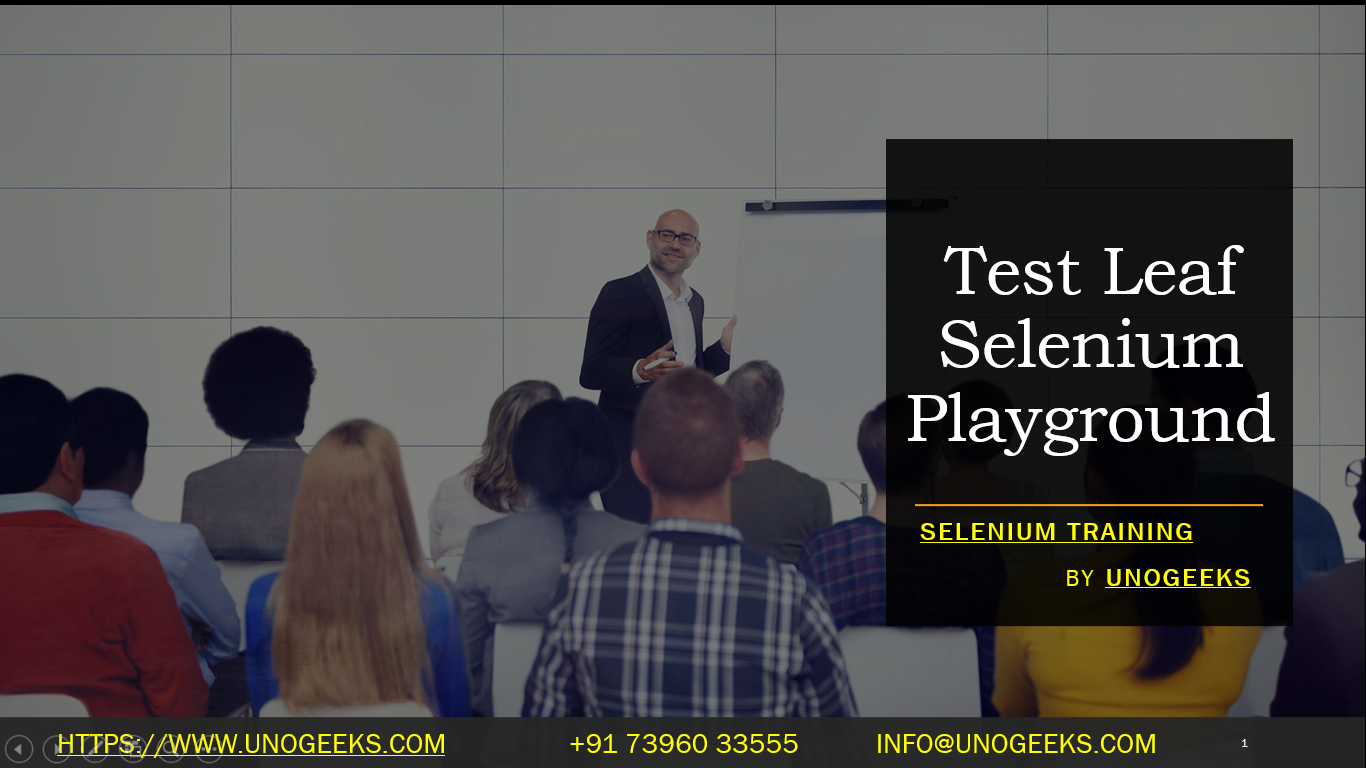Test Leaf Selenium Playground
Test Leaf’s Selenium Playground is an online resource specifically designed for practicing Selenium WebDriver automation skills. It provides a variety of web pages containing different elements and scenarios that are commonly encountered in web automation testing. This platform is particularly useful for both beginners and experienced Selenium users to hone their skills.
Features of Test Leaf Selenium Playground
- Diverse Elements: The site includes various web elements like text boxes, buttons, dropdowns, checkboxes, radio buttons, tables, and more.
- Real-World Scenarios: It simulates real-world scenarios, including handling of pop-ups, frames, drag-and-drop actions, and dynamic elements.
- Interactive Challenges: Offers challenges that require applying different Selenium techniques, perfect for hands-on learning.
- Structured Learning: The tasks are structured in a way that allows gradual progression from simpler to more complex tasks.
Using Test Leaf Selenium Playground for Practice
- Explore the Website: Visit the Test Leaf Selenium Playground and explore the different sections and challenges available.
- Write Test Scripts: For each challenge or section, write a Selenium script to automate the task. This could involve locating web elements, performing actions (click, input text, select, etc.), and validating outcomes.
- Experiment with Different Approaches: Try different Selenium methods and locators (like CSS Selectors, XPath, ID, etc.) to interact with elements.
- Debug and Refine: As you encounter issues or failures, use debugging techniques to refine your scripts and improve your problem-solving skills.
Example of a Basic Test Scenario
Consider a simple task like filling out a form:
from selenium import webdriver
# Initialize WebDriver
driver = webdriver.Chrome()
# Navigate to the Test Leaf form page
driver.get("http://testleaf.herokuapp.com/pages/Edit.html")
# Interact with form elements
name_input = driver.find_element_by_id("email")
name_input.send_keys("test@example.com")
# Add more interactions as per the form requirements
# Close the browser
driver.quit()
Best Practices
- Regular Practice: Regularly practice different scenarios to improve proficiency in Selenium WebDriver.
- Use Explicit and Implicit Waits: Implement waits to handle dynamic content and asynchronous behaviors.
- Error Handling: Write scripts with proper error handling to make them robust.
- Page Object Model: As you get more advanced, practice implementing the Page Object Model (POM) for better script maintainability.
Demo Day 1 Video:
Conclusion:
Unogeeks is the No.1 IT Training Institute for Selenium Training. Anyone Disagree? Please drop in a comment
You can check out our other latest blogs on Selenium here – Selenium Blogs
You can check out our Best In Class Selenium Training Details here – Selenium Training

———————————-
For Training inquiries:
Call/Whatsapp: +91 73960 33555
Mail us at: info@unogeeks.com
Our Website ➜ https://unogeeks.com
Follow us:
Instagram: https://www.instagram.com/unogeeks
Facebook:https://www.facebook.com/UnogeeksSoftwareTrainingInstitute
Twitter: https://twitter.com/unogeeks