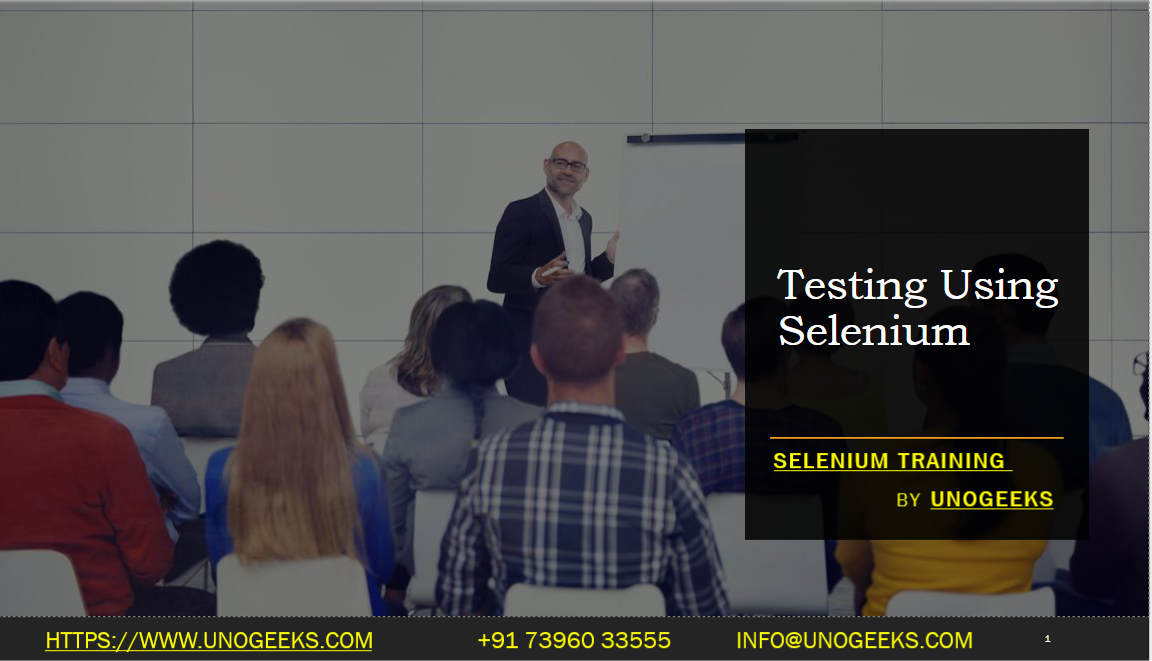Testing Using Selenium
Testing using Selenium involves using the Selenium framework to automate web browsers and perform functional testing of web applications. Selenium provides a suite of tools and libraries that enable testers to write automated tests, interact with web elements, and validate the behavior of web applications.
Here’s an overview of testing using Selenium:
Identify Test Scenarios: Understand the application’s requirements and identify the test scenarios that need to be automated. Test scenarios can include login functionality, form submissions, search operations, navigation, and more.
Setup Selenium: Set up the Selenium WebDriver in your preferred programming language (e.g., Java, Python, C#). Install the necessary WebDriver bindings or libraries specific to your programming language.
Write Test Cases: Write test cases using the chosen programming language and Selenium WebDriver API. Test cases are typically written as methods or functions and should include the necessary steps to interact with the web application.
Instantiate WebDriver: Create an instance of the WebDriver class for the desired browser (e.g., ChromeDriver, FirefoxDriver). This establishes a connection between your test code and the browser.
Perform Actions on Web Elements: Use the WebDriver API methods to interact with web elements on the page. Actions may include clicking buttons, entering text in input fields, selecting options from dropdowns, and verifying element states.
Locate Web Elements: Use various locator strategies like ID, name, class name, CSS selector, or XPath to locate web elements on the page. The WebDriver API provides methods like
findElement()andfindElements()to locate elements.Validate Results: Use assertions or verification methods to validate expected results. You can compare actual values with expected values, check for the presence or absence of elements, or perform other validations.
Handle Alerts, Frames, and Windows: Selenium WebDriver provides methods to handle alerts, switch between frames, and manage multiple browser windows. You can use methods like
switchTo().alert(),switchTo().frame(), andswitchTo().window()to interact with these elements.Implement Synchronization: Use implicit or explicit waits to synchronize your tests with the web application. This helps handle dynamic elements, page loading delays, or asynchronous operations.
Generate Test Reports: Selenium can be integrated with testing frameworks like TestNG or JUnit to generate test reports. These reports provide details about test execution, including test pass/fail status, execution time, and any errors or exceptions encountered.
Execute and Analyze Results: Execute your automated tests and analyze the results. You can run tests individually, in batches, or as part of a continuous integration (CI) pipeline. Analyze the test results to identify any failures or issues.
Maintain and Enhance Tests: Regularly update and maintain your automated tests as the application changes or evolves. Enhance tests to cover new features or scenarios, and refactor the code to improve readability and maintainability.
By leveraging the capabilities of Selenium, you can automate repetitive tasks, improve test coverage, and ensure the quality of your web applications. Selenium’s flexibility, cross-browser support, and integration with popular programming languages make it a powerful tool for functional testing.
Demo Day 1 Video:
Conclusion:
Unogeeks is the No.1 IT Training Institute for Selenium Training. Anyone Disagree? Please drop in a comment
You can check out our other latest blogs on Selenium here – Selenium Blogs
You can check out our Best In Class Selenium Training Details here – Selenium Training

———————————-
For Training inquiries:
Call/Whatsapp: +91 73960 33555
Mail us at: info@unogeeks.com
Our Website ➜ https://unogeeks.com
Follow us:
Instagram: https://www.instagram.com/unogeeks
Facebook:https://www.facebook.com/UnogeeksSoftwareTrainingInstitute
Twitter: https://twitter.com/unogeeks