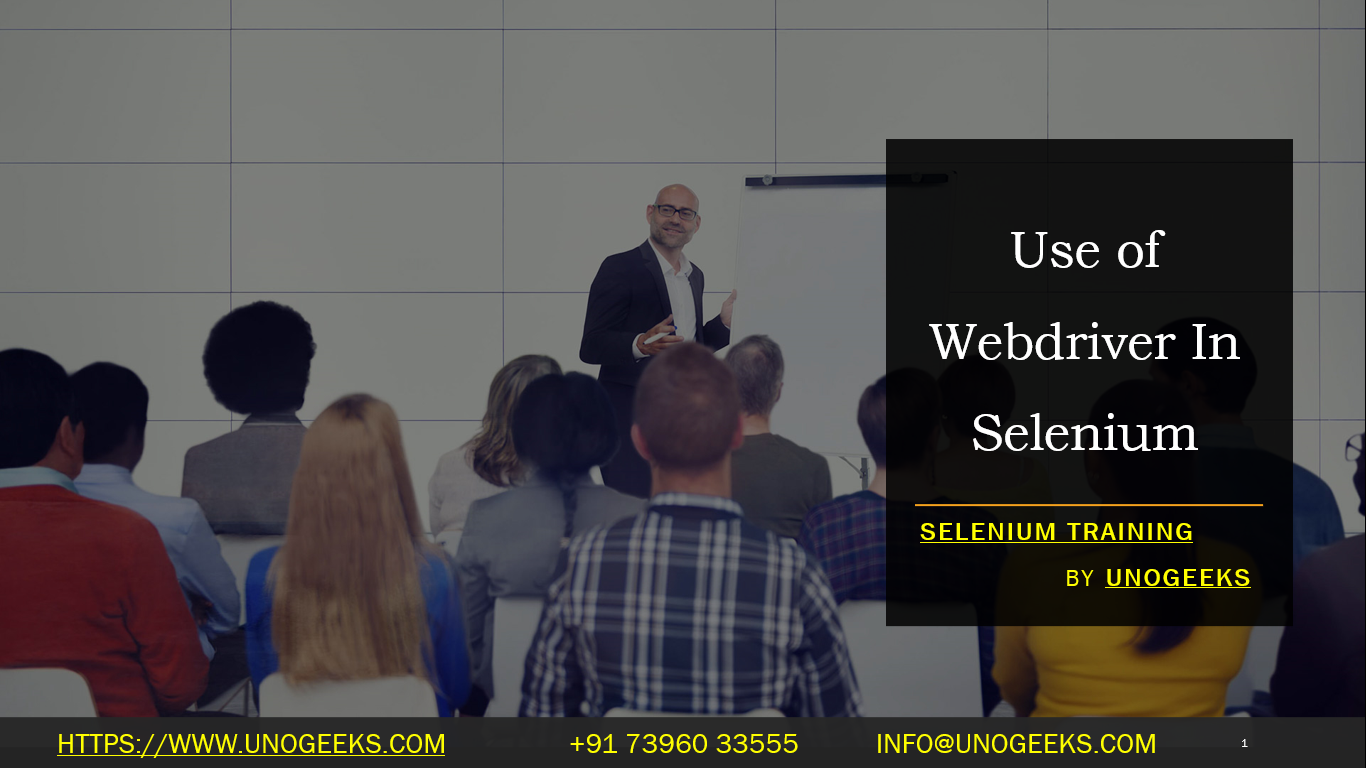Use of Webdriver In Selenium
WebDriver is a component of the Selenium framework that provides a programming interface to interact with web browsers. It allows you to automate web browser actions such as clicking buttons, filling out forms, navigating between pages, and more. WebDriver is used for browser automation and testing web applications.
Here’s how WebDriver is typically used in Selenium:
Setting Up WebDriver: You need to download the appropriate WebDriver executable for the browser you intend to automate (e.g., ChromeDriver for Google Chrome, GeckoDriver for Mozilla Firefox). These drivers act as a bridge between your Selenium script and the browser.
Importing WebDriver: In your Selenium script, you import the WebDriver class for the browser you are automating. For example, if you’re automating Chrome, you would import the
ChromeDriverclass.Creating an Instance: You create an instance of the WebDriver class. This instance represents the browser window that Selenium will control.
from selenium import webdriver
# Create an instance of ChromeDriver
driver = webdriver.Chrome(executable_path=“path/to/chromedriver.exe”)
- Navigating to a URL: You can use the
get()method to navigate to a specific URL in the browser.
# Navigate to a website
driver.get("https://www.example.com")
- Interacting with Elements: You can find and interact with web page elements using various WebDriver methods. For example,
find_element()is used to locate a single element on the page.
# Find an input element by its ID and enter text
input_element = driver.find_element_by_id("username")
input_element.send_keys("myusername")
- Performing Actions: WebDriver supports various actions like clicking buttons, submitting forms, and more.
# Click a button
button_element = driver.find_element_by_id("login_button")
button_element.click()
- Navigating Between Pages: You can navigate forward, backward, or refresh the browser using methods like
back(),forward(), andrefresh().
# Navigate back to the previous page
driver.back()
- Closing the Browser: After you’re done with your automation, remember to close the browser window using the
close()method or thequit()method (which also terminates the WebDriver session).
# Close the browser window
driver.close()
# Quit the WebDriver session
driver.quit()
Demo Day 1 Video:
Conclusion:
Unogeeks is the No.1 IT Training Institute for Selenium Training. Anyone Disagree? Please drop in a comment
You can check out our other latest blogs on Selenium here – Selenium Blogs
You can check out our Best In Class Selenium Training Details here – Selenium Training

———————————-
For Training inquiries:
Call/Whatsapp: +91 73960 33555
Mail us at: info@unogeeks.com
Our Website ➜ https://unogeeks.com
Follow us:
Instagram: https://www.instagram.com/unogeeks
Facebook:https://www.facebook.com/UnogeeksSoftwareTrainingInstitute
Twitter: https://twitter.com/unogeeks