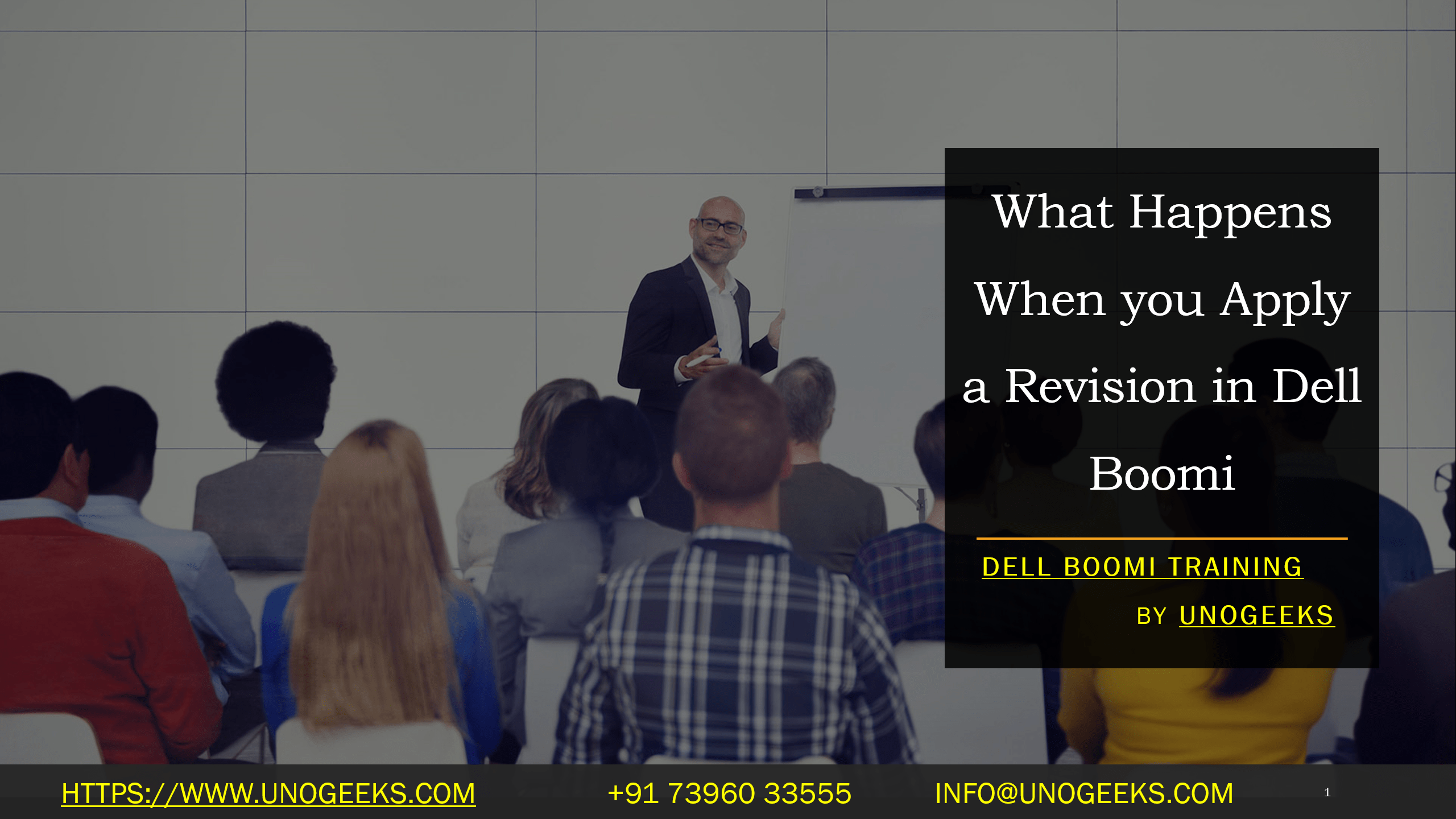What Happens When you Apply a Revision in Dell Boomi
Understanding Revisions in Dell Boomi: What Happens When You Apply Them
Dell Boomi, a powerful cloud-based integration platform, offers a robust revision control system. This system allows you to track changes to your integration processes, making collaboration, debugging, and disaster recovery a breeze. Let’s delve into what happens when you apply a revision within this system.
What are Revisions?
Essentially, a revision in Dell Boomi is a snapshot of a process or component (like a connector or a map) at a specific point in time. Boomi automatically creates a new revision in the background when you save modifications to a process or component.
Why Revisions Matter
- Collaboration: Revisions streamline teamwork by allowing multiple developers to work on processes simultaneously. You can compare revisions side-by-side, identifying who made what changes and when.
- Historical Tracking: They provide a complete history of your integration processes. You can investigate when a particular change was introduced, potentially pinpointing the root cause of an issue.
- Rollback: If a new process version introduces unexpected errors, you can quickly revert to a previous, stable revision, minimizing downtime.
Applying a Revision: Step-by-Step
- Navigate to Revision History: Locate the process or component you want to modify and access the ‘Revision History’ tab.
- Find your Target Revision: Boomi lists revisions ordered by ti e. Identify the revision you wish to apply.
- Apply the Revision: Click the ‘Apply’ button associated with the chosen revision. Boomi will prompt you for confirmation.
- Effect: Upon confirmation, Dell Boomi will replace your process or component’s current working version with the selected revision’s content. The newly applied revision has become the latest one in history.
Things to Remember
- Immutable: Revisions themselves cannot be edited. This precedes the integrity of your change history.
- New Revisions on Changes: If you make further changes after applying a revision, you will create a new revision branching from that point.
- Branching (Optional): Advanced users can create branches from revisions to explore alternative development paths.
Example Scenario
You updated a mapping process in Boomi and accidentally introduced a data transformation error. Realizing the mistake, you follow these steps:
- Access the process’s Revision History.
- Locate the last working revision before the error was introduced.
- Apply that revision.
- Your process now functions correctly as it did before the faulty update.
Harnessing the Power of Boomi Revisions
You gain greater control, flexibility, and confidence in your integration development by strategically using revisions in Dell Boomi—they provide a safety net that allows you to experiment with changes without fear of irreversible consequences.
Conclusion:
Unogeeks is the No.1 IT Training Institute for Dell Boomi Training. Anyone Disagree? Please drop in a comment
You can check out our other latest blogs on Dell Boomi here – Dell Boomi Blogs
You can check out our Best In Class Dell Boomi Details here – Dell Boomi Training
Follow & Connect with us:
———————————-
For Training inquiries:
Call/Whatsapp: +91 73960 33555
Mail us at: info@unogeeks.com
Our Website ➜ https://unogeeks.com
Follow us:
Instagram: https://www.instagram.com/unogeeks
Facebook: https://www.facebook.com/UnogeeksSoftwareTrainingInstitute
Twitter: https://twitter.com/unogeek