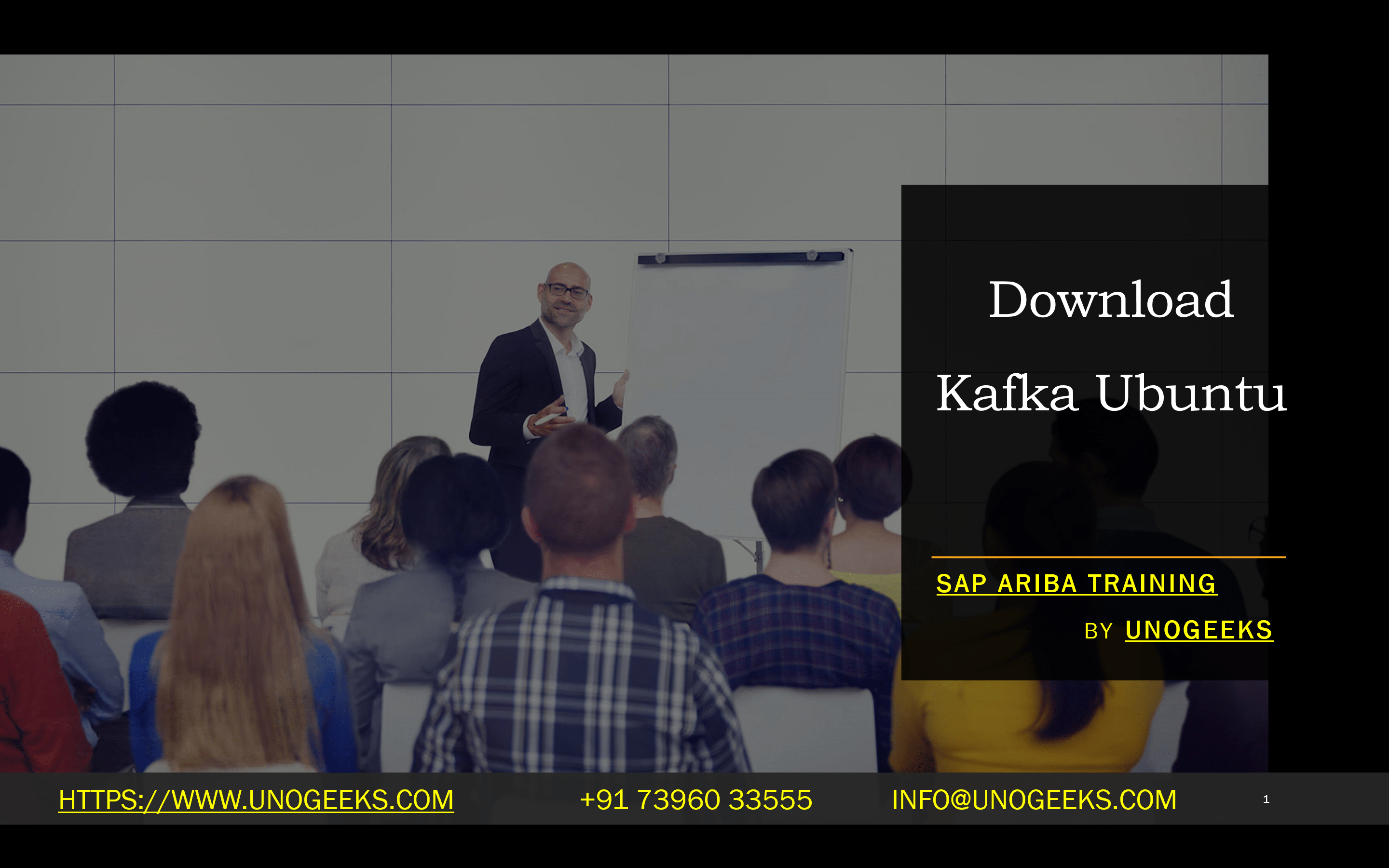Download Kafka Ubuntu
Title: Installing Apache Kafka on Ubuntu: A Step-by-Step Guide
Introduction
Apache Kafka is a powerful distributed streaming platform for high-throughput, low-latency data pipelines. If you work with data-intensive applications, you’ll likely need Kafka in your toolkit. In this blog, we’ll discuss how to get Kafka up and running on your Ubuntu system.
Prerequisites
- A clean Ubuntu machine (This guide assumes Ubuntu 20.04 or similar)
- Java (Kafka is Java-based, so you’ll need Java 8 or later installed)
- Basic command-line familiarity
Step-by-Step Instructions
- Install Java (if not already installed)
- Bash
- sudo apt update
- sudo apt install default-JDK
- Use code
- content_copy
- Create a User for Kafka
- Creating a dedicated user for Kafka is a security best practice:
- Bash
- sudo adduser Kafka
- sudo usermod -aG sudo kafka
- Use code
- content_copy
- Download Apache Kafka
- Visit the Apache Kafka downloads page:
- Select the latest stable release and the binary suitable for your Scala version.
- Download the .tgz file using wget or curl:
- Bash
- wget https://downloads.apache.org/kafka/3.7.0/kafka_2.13-3.7.0.tgz
- Use code
- content_copy
- Extract the Kafka Archive
- Bash
- tar -xzf kafka_2.13-3.7.0.tgz
- sudo mv kafka_2.13-3.7.0 /usr/local/kafka
- Use code
- content_copy
- Configure Kafka Server
- Navigate to Kafka’s configuration directory:
- Bash
- cd /usr/local/kafka/config
- Use code.
- content_copy
- Edit the server.properties file (use your favorite text editor like Nano or Vim)
- At a minimum, you should modify the listeners and zookeeper. Connect settings.
- Set up Kafka as a Systemd Service
- Create systemd service files for Zookeeper (which Kafka uses) and Kafka. (Refer to online resources for file contents if needed)
- Start the Services
- Bash
- sudo systemctl start zookeeper
- sudo systemctl start kafka
- Use code
- content_copy
- Verify Installation
- Bash
- # Create a test topic
- /usr/local/kafka/bin/Kafka-topics.sh –create –topic test-topic –bootstrap-server localhost:9092
- # Send sample message
- /usr/local/kafka/bin/kafka-console-producer.sh –topic test-topic –bootstrap-server localhost:9092
- # Consume messages from topic
- /usr/local/kafka/bin/Kafka-console-consumer.sh –topic test-topic –from-beginning –bootstrap-server localhost:9092
- Use code
- content_copy
Conclusion
There you have it! You now have a Kafka instance running on your Ubuntu machine. With the power of Kafka, you’re ready to build scalable, resilient data streaming applications.
Additional Notes:
- Consider security hardening to ensure proper authentication, authorization, and encryption.
- Apache Kafka has a vibrant community and excellent documentation if you want to explore further.
Conclusion:
Unogeeks is the No.1 IT Training Institute for Apache kafka Training. Anyone Disagree? Please drop in a comment
You can check out our other latest blogs on Apache Kafka here – Apache kafka Blogs
You can check out our Best In Class Apache Kafka Details here – Apache kafka Training
Follow & Connect with us:
———————————-
For Training inquiries:
Call/Whatsapp: +91 73960 33555
Mail us at: info@unogeeks.com
Our Website ➜ https://unogeeks.com
Follow us:
Instagram: https://www.instagram.com/unogeeks
Facebook: https://www.facebook.com/UnogeeksSoftwareTrainingInstitute
Twitter: https://twitter.com/unogeek