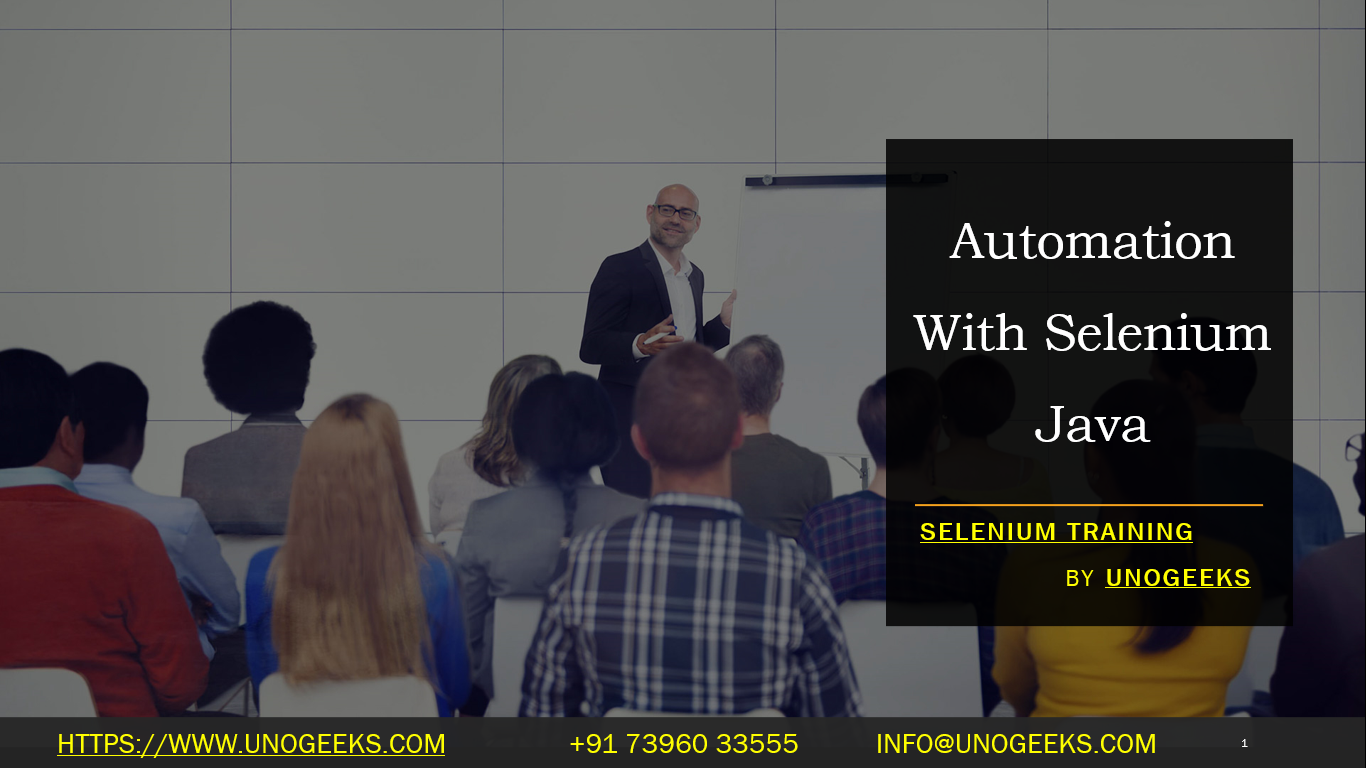Automation With Selenium Java
Automation with Selenium using Java is a popular approach for web application testing. Selenium is a powerful tool that allows you to automate interactions with web browsers. Here’s a basic guide to get you started with automation using Selenium and Java:
Set Up Your Environment:
- Install Java Development Kit (JDK) if not already installed.
- Set up a Java Integrated Development Environment (IDE) like Eclipse or IntelliJ IDEA.
- Download the Selenium Java bindings (JAR files) and add them to your project. You can download them from the official Selenium website or include them using a dependency management tool like Maven or Gradle.
Create a New Java Project: Create a new Java project in your chosen IDE and set up the basic project structure.
Write Your First Selenium Test: Create a new Java class and import necessary packages:
javaimport org.openqa.selenium.WebDriver;
import org.openqa.selenium.chrome.ChromeDriver;public class SeleniumTest {
public static void main(String[] args) {
// Set the path to your chromedriver executable
System.setProperty(“webdriver.chrome.driver”, “path_to_chromedriver.exe”);// Create an instance of ChromeDriver
WebDriver driver = new ChromeDriver();// Open a website
driver.get(“https://www.example.com”);// Perform actions on the webpage
// …// Close the browser
driver.quit();
}
}Perform Actions and Assertions: Use various methods provided by the WebDriver interface to interact with web elements and perform actions like clicking buttons, filling forms, etc. You can also use assertions to verify expected results.
java// Find an element by its ID and click it
driver.findElement(By.id("elementId")).click();// Find an input element and type text
driver.findElement(By.name(“username”)).sendKeys(“your_username”);// Assert that a certain element contains expected text
String expectedText = “Welcome to Example”;
String actualText = driver.findElement(By.cssSelector(“.welcome-message”)).getText();
Assert.assertEquals(actualText, expectedText);Handle Waits and Timeouts: Web pages might take some time to load elements. Use explicit or implicit waits to ensure that your tests wait for the elements to be present before interacting with them.
Use Page Object Model (POM) Design: Implement the Page Object Model pattern to separate your test code from the page structure. This enhances the maintainability and readability of your code.
Run and Debug Tests: Run your test class and observe the interactions with the browser. Debug and troubleshoot any issues that arise.
Extend Your Tests: As you become comfortable with the basics, you can extend your test suite by adding more test cases, handling different scenarios, and incorporating advanced features provided by Selenium.
Demo Day 1 Video:
Conclusion:
Unogeeks is the No.1 IT Training Institute for Selenium Training. Anyone Disagree? Please drop in a comment
You can check out our other latest blogs on Selenium here – Selenium Blogs
You can check out our Best In Class Selenium Training Details here – Selenium Training

———————————-
For Training inquiries:
Call/Whatsapp: +91 73960 33555
Mail us at: info@unogeeks.com
Our Website ➜ https://unogeeks.com
Follow us:
Instagram: https://www.instagram.com/unogeeks
Facebook:https://www.facebook.com/UnogeeksSoftwareTrainingInstitute
Twitter: https://twitter.com/unogeeks