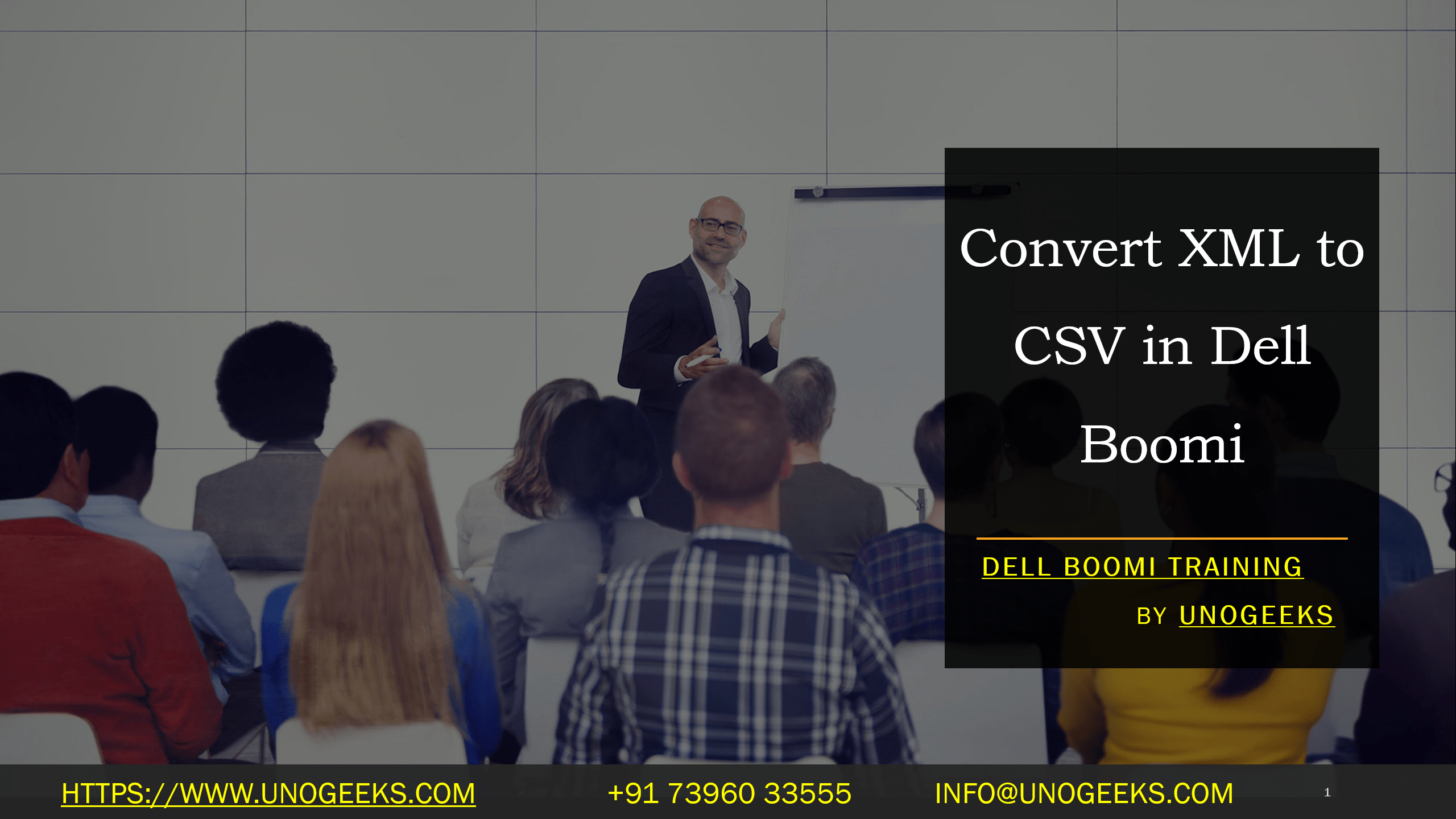Convert XML to CSV in Dell Boomi
Converting XML to CSV Using Dell Boomi
XML (eXtensible Markup Language) is commonly used for structuring and transmitting data, while CSV (Comma-Separated Values) is preferred for its simplicity in storing tabular data. The need to convert data between these formats often arises in data integration scenarios. Dell Boomi, a leading integration platform, provides a streamlined way to handle XML to CSV conversions.
Key Steps
Here’s the general process within Dell Boomi:
- Retrieve the XML Data: Start by obtaining your XML data. This could be done using:
- File Connectors: Read XML data from a local file system or network share.
- HTTP Client Connector: Fetch XML data from a web server.
- Create XML and CSV Profiles: Profiles are crucial in defining the structure of your data.
- XML Profile: Create an XML profile that mirrors the hierarchy of your XML data. You can import a sample XML file to have Boomi auto-generate the profile.
- CSV (Flat File) Profile: Define the structure of your target CSV. Include headers and specify a comma (,) as the delimiter.
- Utilize the Map Shape: The conversion magic happens in the Map shape.
- Connect the source XML Profile to the Map shape’s input.
- Connect the target CSV Profile to the Map shape’s output.
- Drag and drop elements from the XML Profile onto the corresponding fields within the CSV Profile.
- Configure the Output: Use a suitable connector to determine how to deliver the CSV file.
- Disk Connector: Save the CSV to a local or shared directory.
- FTP Connector: Transfer the CSV to an FTP server.
- Email Connector: Optionally send the CSV as an attachment.
Example Scenario
Let’s imagine you have an XML file containing customer data:
XML
<?xml version=”1.0″ encoding=”UTF-8″?>
<customers>
<customer>
<name>John Doe</name>
<email>john.doe@example.com</email>
<address>123 Main St</address>
</customer>
<customer>
</customer>
</customers>
You want to convert this into a CSV like this:
Code snippet
name, email,address
John Doe,john.doe@example.com,123 Main St
…
In Boomi, you would map the name, email, and address elements to corresponding columns in your CSV profile.
Boomi’s Advantages
- Visual interface: Boomi’s drag-and-drop interface makes the mapping process intuitive.
- Flexibility: Handle complex XML structures and customize the output format.
- Scalability: Boomi can process large volumes of data.
- Connectivity: Boomi’s vast library of connectors provides numerous ways to source and deliver your data.
Important Notes
- Hierarchical XML: You should use looping functions within the Map shape for XML with complex nesting.
- Error Handling: Implement robust error handling to address issues gracefully during the process.
Conclusion:
Unogeeks is the No.1 IT Training Institute for Dell Boomi Training. Anyone Disagree? Please drop in a comment
You can check out our other latest blogs on Dell Boomi here – Dell Boomi Blogs
You can check out our Best In Class Dell Boomi Details here – Dell Boomi Training
Follow & Connect with us:
———————————-
For Training inquiries:
Call/Whatsapp: +91 73960 33555
Mail us at: info@unogeeks.com
Our Website ➜ https://unogeeks.com
Follow us:
Instagram: https://www.instagram.com/unogeeks
Facebook: https://www.facebook.com/UnogeeksSoftwareTrainingInstitute
Twitter: https://twitter.com/unogeek