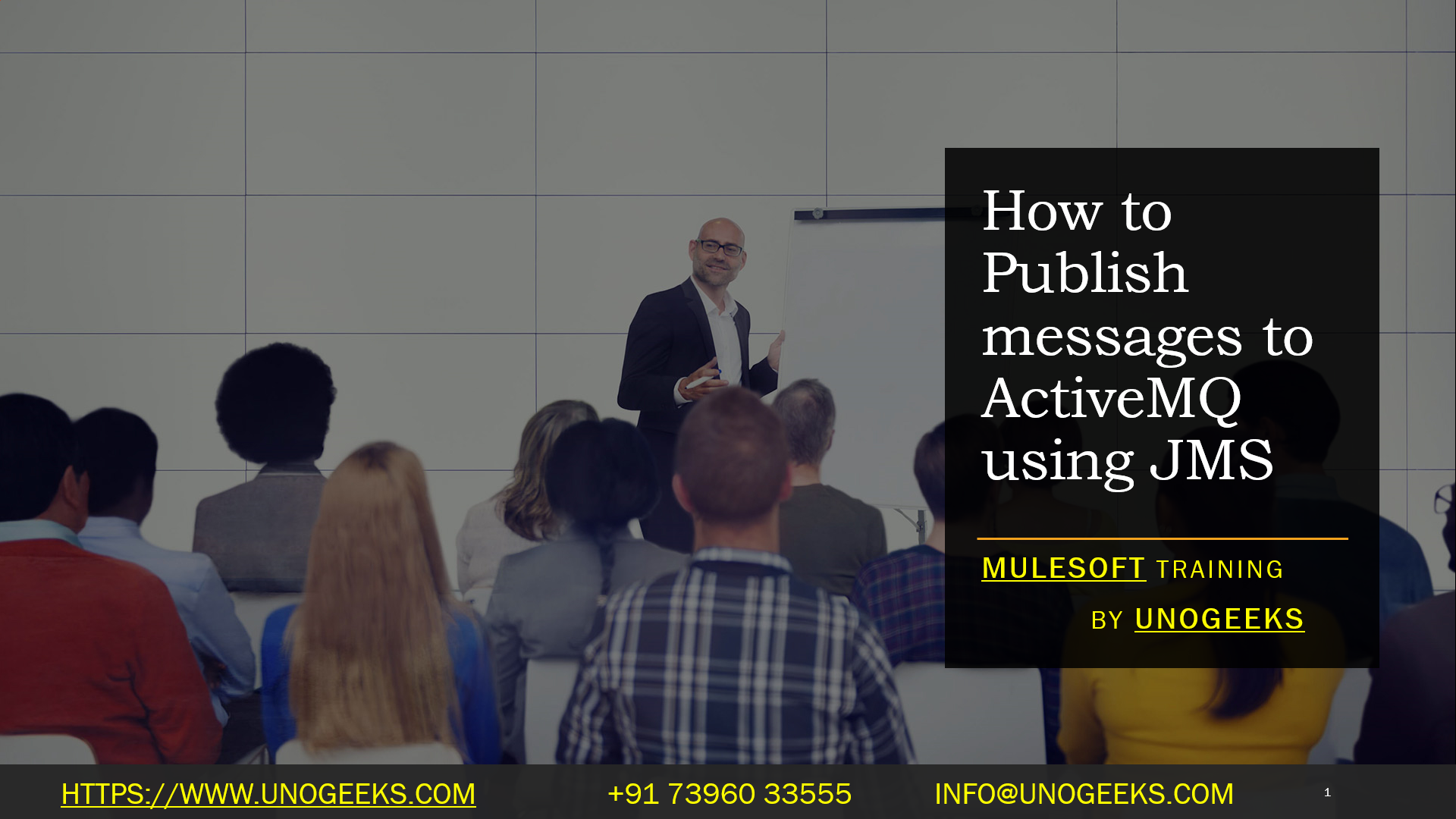Mulesoft JMS Publish Message to ActiveMQ
To publish a message to ActiveMQ using MuleSoft’s JMS (Java Messaging Service) connector, you can follow these steps:
-
Set up Your Mule Application:
- Open Anypoint Studio (MuleSoft’s IDE).
- Create a new Mule Project or open an existing one.
-
Add JMS Connector:
- In your Mule project, navigate to the “Global Elements” tab.
- Create a new JMS connector configuration. You’ll need to provide the necessary connection details to connect to your ActiveMQ broker. This typically includes the broker URL, username, and password.
-
Create a Flow for Message Publishing:
- Create a new flow in your Mule application where you want to publish the message to ActiveMQ.
-
Configure JMS Publish Component:
- Within the flow, add a JMS Publish component. This component is responsible for sending the message to ActiveMQ.
- Configure the JMS Publish component by selecting the JMS connector configuration you created earlier.
-
Define the Message Payload:
- Set the payload of the message you want to publish to ActiveMQ. You can use Mule Expression Language (MEL) or DataWeave to define the message payload. For example, you can set it to a JSON or XML message.
-
Specify the Destination:
- Specify the JMS destination where you want to publish the message. This could be a topic or a queue, depending on your ActiveMQ configuration.
-
Optional Headers and Properties:
- You can set any additional JMS headers or properties as needed for your use case. These can include message headers like JMSType, JMSReplyTo, and user-defined properties.
-
Error Handling (Optional):
- Implement error handling to handle any exceptions that may occur during the message publishing process. You can use MuleSoft’s error handling capabilities to define what happens in case of errors.
-
Save and Deploy:
- Save your Mule application and deploy it to your Mule runtime.
Once your Mule application is deployed and running, it will publish messages to the specified JMS destination in ActiveMQ based on the flow’s configuration.
Here’s an example flow XML configuration (you may need to adapt it to your specific use case):
<?xml version="1.0" encoding="UTF-8"?>
<mule xmlns:jms="http://www.mulesoft.org/schema/mule/jms"
xmlns="http://www.mulesoft.org/schema/mule/core"
xmlns:doc="http://www.mulesoft.org/schema/mule/documentation"
xmlns:spring="http://www.springframework.org/schema/beans"
xmlns:xsi="http://www.w3.org/2001/XMLSchema-instance"
xsi:schemaLocation="
http://www.springframework.org/schema/beans http://www.springframework.org/schema/beans/spring-beans-current.xsd
http://www.mulesoft.org/schema/mule/core http://www.mulesoft.org/schema/mule/core/current/mule.xsd
http://www.mulesoft.org/schema/mule/jms http://www.mulesoft.org/schema/mule/jms/current/mule-jms.xsd">
<!-- Configure the JMS connector to connect to ActiveMQ -->
<jms:config name="JMS_Config" doc:name="JMS Config" >
<jms:active-mq-connection
brokerURL="tcp://localhost:61616"
username="your_username"
password="your_password"/>
</jms:config>
<!-- Define your message publishing flow -->
<flow name="publishMessageFlow">
<!-- Set your message payload -->
<set-payload value="Your message payload here" />
<!-- Publish the message to the specified JMS destination (queue or topic) -->
<jms:publish config-ref="JMS_Config" destination="your_destination_name" />
<!-- Optional error handling -->
<error-handler>
<!-- Define error handling strategies here if needed -->
</error-handler>
</flow>
</mule>
In this example, replace "Your message payload here", "your_username", "your_password", "tcp://localhost:61616", and "your_destination_name" with your specific configuration and message details.
Demo Day 1 Video:
Conclusion:
Unogeeks is the No.1 Training Institute for Mulesoft Training. Anyone Disagree? Please drop in a comment
You can check out our other latest blogs on Mulesoft Training here – Mulesoft Blogs
You can check out our Best in Class Mulesoft Training details here – Mulesoft Training

———————————-
For Training inquiries:
Call/Whatsapp: +91 73960 33555
Mail us at: info@unogeeks.com
Our Website ➜ https://unogeeks.com
Follow us:
Instagram: https://www.instagram.com/unogeeks
Facebook: https://www.facebook.com/UnogeeksSoftwareTrainingInstitute
Twitter: https://twitter.com/unogeeks