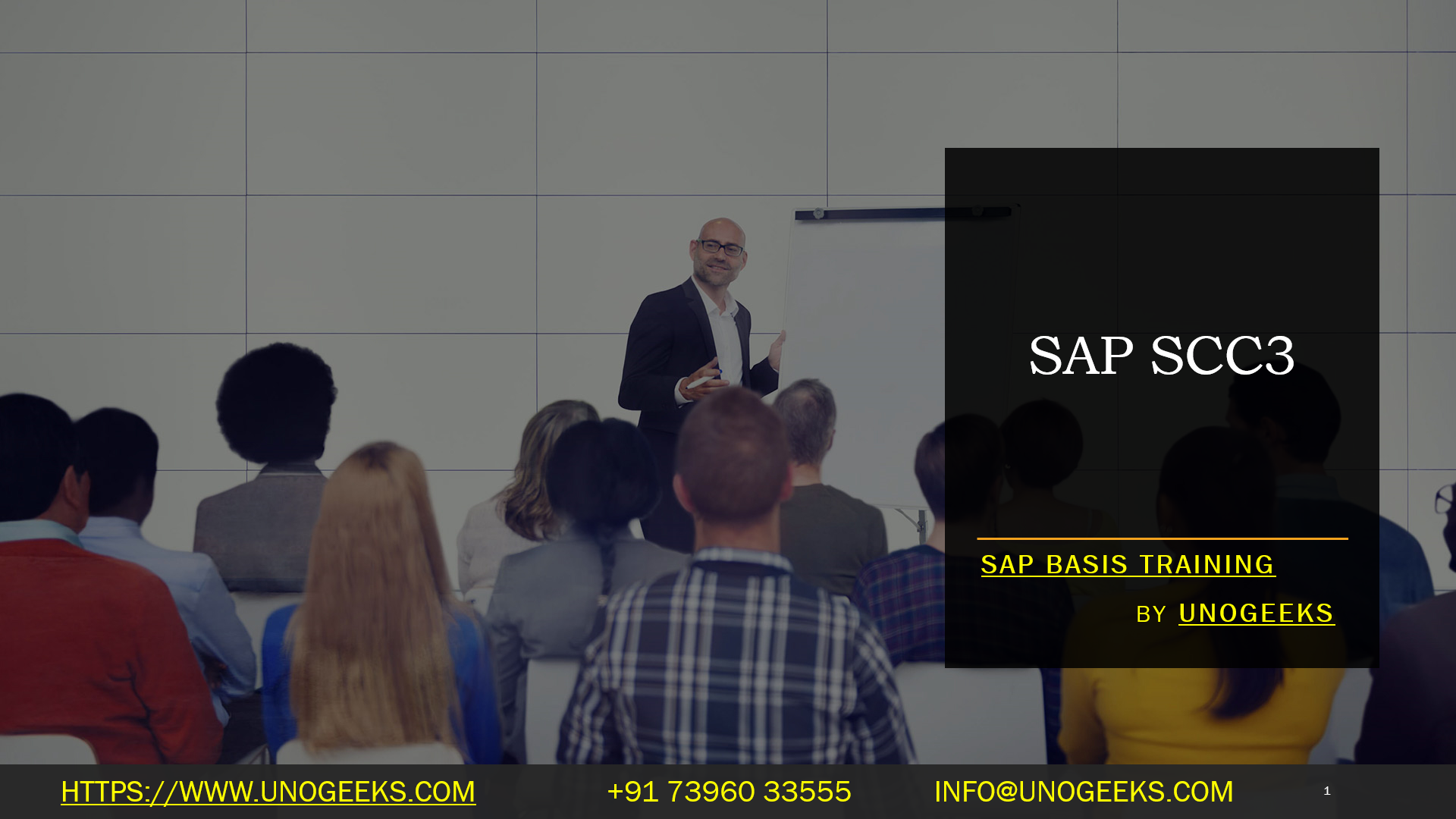SAP SCC3
SAP SCC3: Your Essential Guide to Client Copy Logs
In the SAP world, client copies are vital for tasks like system refreshes, setting up development or testing environments, and consolidating systems. After a client copy operation, the SCC3 transaction is your best friend for understanding what transpired during the process. Let’s dive into the nitty-gritty of SCC3.
What is SAP SCC3?
SCC3 is an SAP transaction code designed to display the logs generated during client copy processes (local, remote, import, and export). It’s the central hub where you can analyze the success or failure of client copy operations and troubleshoot any issues that may have occurred.
How to Access SCC3
There are a few ways to get to SCC3:
- Transaction Code: Type “SCC3” in the SAP command bar and enter.
- Menu Path: Go to Tools -> Administration -> Administration -> Client Administration -> Client Copy -> Logs
Understanding the SCC3 Interface
When you launch SCC3, you’ll see the following key elements:
- Client: Specify the source and target clients involved in the copy.
- Date/Time: Filter logs by a specific date and time range.
- Log Overview: A high-level summary of each client copy, including start/end times, status (success, error, etc.), and profile used.
- Detail Button: Click this to drill down into a detailed log.
- File Log Button: Access a raw text version of the log file.
- Monitor Button: View the table currently being processed (helpful in monitoring the real-time progress of a copy).
Interpreting SCC3 Logs
The detailed log is where the natural treasures are found. Here’s what you’ll typically see:
- Log Header: Basic information like client, date, time, profile, and user.
- Phases: The log is broken down into copy phases (e.g., preparation, tables, post-processing).
- Table Information: Detailed data about each table copied, including name, processing time, number of records, and any errors encountered.
Troubleshooting with SCC3
The most valuable aspect of SCC3 is helping you troubleshoot issues. If a client copy fails, the log will often give clues about where it stumbled:
- Error Messages: Look for specific error messages within the log. Research these in SAP support notes or forums for solutions.
- Failed Tables: Identify tables that needed to be processed correctly. This may require deeper investigation or manual adjustments.
- Phases: Determine the phase where the failure occurred, narrowing down potential causes.
Additional SCC3 Features
- Task List Display: View client copy processes as task lists for streamlined execution.
- SCC3_ADMIN: Access administration features like log cleanup.
Key Points to Remember
- SCC3 is an analysis tool; it doesn’t restart failed client copies. Use transaction SCC1 or corresponding new client copy tools for that.
- Get familiar with the logs to pinpoint errors quickly.
- Regularly clean up old logs to maintain system efficiency.
Conclusion:
Unogeeks is the No.1 IT Training Institute for SAP BASIS Training. Anyone Disagree? Please drop in a comment
You can check out our other latest blogs on SAP BASIS here – SAP BASIS Blogs
You can check out our Best In Class SAP BASIS Details here – SAP BASIS Training
Follow & Connect with us:
———————————-
For Training inquiries:
Call/Whatsapp: +91 73960 33555
Mail us at: info@unogeeks.com
Our Website ➜ https://unogeeks.com
Follow us:
- Instagram: https://www.instagram.com/unogeeks
Facebook:https://www.facebook.com/UnogeeksSoftwareTrainingInstitute
Twitter: https://twitter.com/unogeek