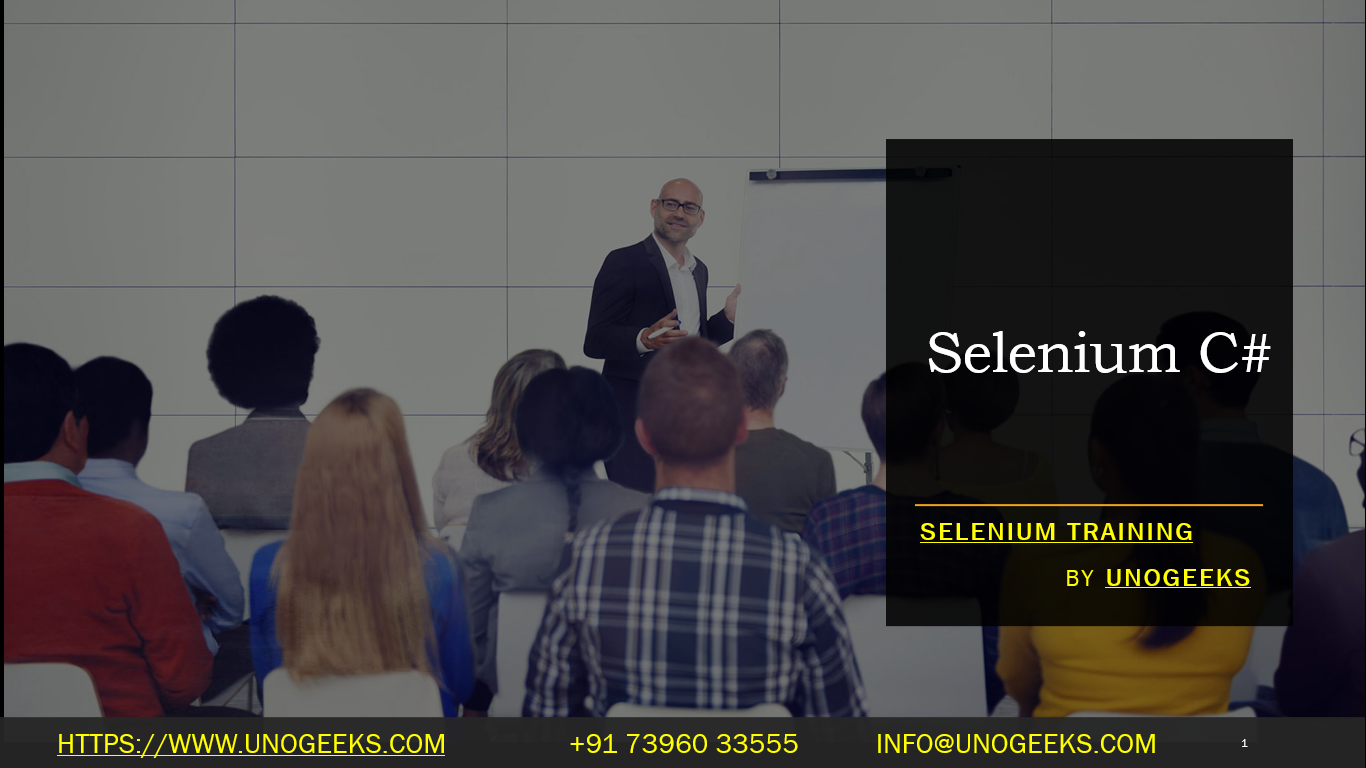Selenium C#
Selenium is a popular open-source framework for automating web browsers. It allows developers to write scripts in various programming languages to simulate user interactions with web applications. In this case, you’re interested in using Selenium with C#.
To get started with Selenium in C#, you need to follow these steps:
- Set Up Your Development Environment:
- Install Visual Studio or any other C# IDE.
- Create a new C# project.
- Install Selenium WebDriver:
- In your project, manage NuGet packages and search for “Selenium.WebDriver”.
- Install the package to include the Selenium WebDriver for C#.
- Choose a WebDriver:
- Selenium supports multiple web browsers. You’ll need to choose a WebDriver that matches the browser you want to automate (e.g., ChromeDriver, FirefoxDriver, etc.).
- Install the appropriate WebDriver package using NuGet. For example, if you’re using Chrome, install “Selenium.WebDriver.ChromeDriver”.
- Write Your Selenium Tests:
- Import the necessary namespaces at the top of your C# code file:
- csharpCopy code
- using OpenQA.Selenium;
- using OpenQA.Selenium.Chrome; // Or the appropriate driver namespace
- Create an instance of the WebDriver and navigate to a webpage:
- csharpCopy code
- IWebDriver driver = new ChromeDriver(); // Or another driver
- driver.Navigate().GoToUrl(“https://www.example.com”);
- Interact with elements on the webpage:
- csharpCopy code
- IWebElement element = driver.FindElement(By.Id(“elementId”));
- element.SendKeys(“Hello, Selenium!”);
- Perform other actions like clicks, dropdown selections, etc.
- Close and Quit:
- Once your testing is complete, make sure to close the browser window and quit the WebDriver instance:
- csharpCopy code
- driver.Close(); // Closes the current browser window
- driver.Quit(); // Quits the WebDriver instance
Remember that this is a basic outline of using Selenium with C#. You’ll need to refer to the official documentation and tutorials for more detailed information and advanced usage.
Here’s a simple example of automating a Google search using Selenium with C#:
csharpCopy code
using OpenQA.Selenium;
using OpenQA.Selenium.Chrome;
class Program
{
static void Main()
{
IWebDriver driver = new ChromeDriver();
// Navigate to Google
driver.Navigate().GoToUrl(“https://www.google.com”);
// Find the search input element and type a query
IWebElement searchBox = driver.FindElement(By.Name(“q”));
searchBox.SendKeys(“Selenium C# example”);
// Submit the search form
searchBox.Submit();
// Close the browser
driver.Quit();
}
}
Make sure to adapt and expand upon this example based on your specific testing needs.
Demo Day 1 Video:
Conclusion:
Unogeeks is the No.1 IT Training Institute for Selenium Training. Anyone Disagree? Please drop in a comment
You can check out our other latest blogs on Selenium here – Selenium Blogs
You can check out our Best In Class Selenium Training Details here – Selenium Training

———————————-
For Training inquiries:
Call/Whatsapp: +91 73960 33555
Mail us at: info@unogeeks.com
Our Website ➜ https://unogeeks.com
Follow us:
Instagram: https://www.instagram.com/unogeeks
Facebook:https://www.facebook.com/UnogeeksSoftwareTrainingInstitute
Twitter: https://twitter.com/unogeeks