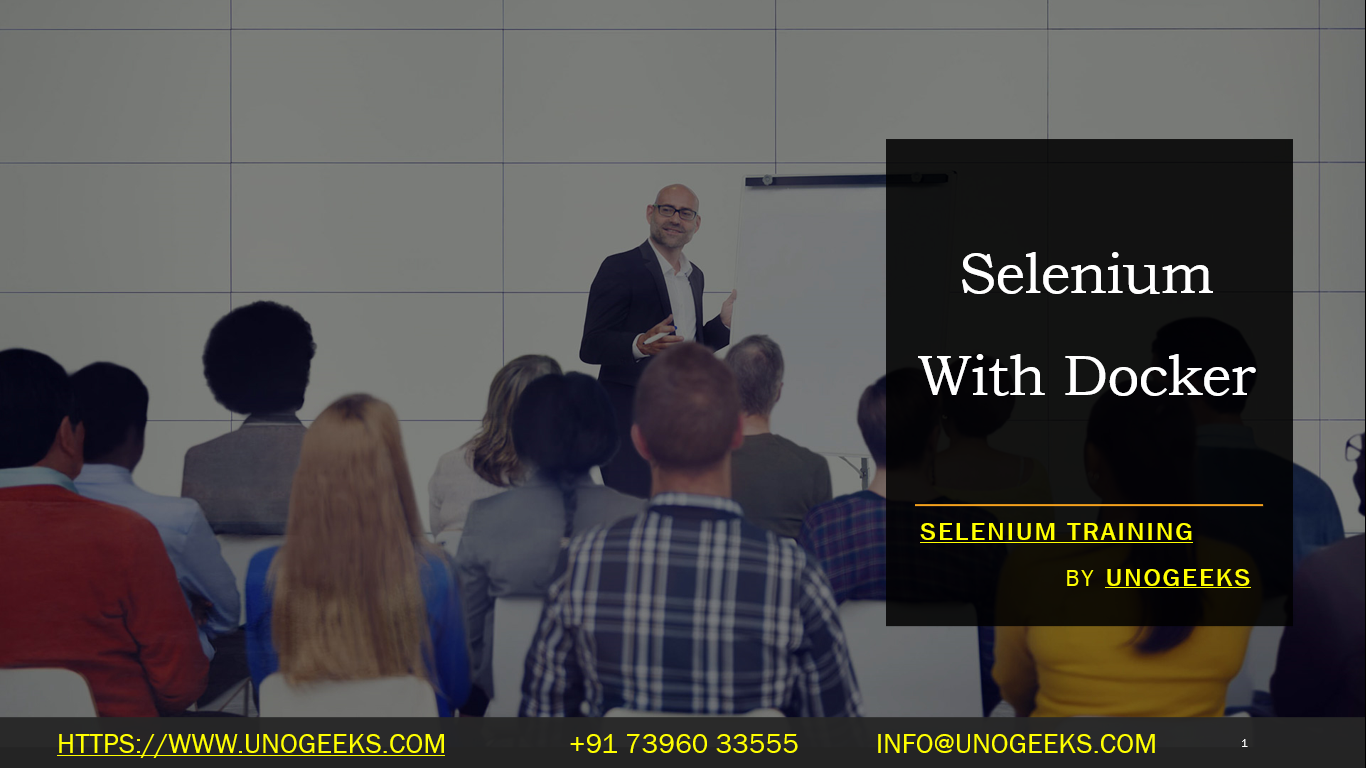Selenium With Docker
Integrating Selenium with Docker offers a robust solution for automating browser testing in isolated environments. Docker containers provide a lightweight, consistent, and portable way to package and run Selenium tests. Here’s an overview of how Selenium can be used with Docker:
Why Use Selenium with Docker:
- Isolation: Each test runs in an isolated environment, avoiding conflicts between tests and dependencies.
- Consistency: Ensures that tests run in the same environment, reducing the “works on my machine” problem.
- Parallel Execution: Allows running multiple containers in parallel, speeding up the testing process.
- Scalability: Easy to scale testing environments up or down based on requirements.
- CI/CD Integration: Seamlessly integrates with continuous integration/continuous deployment pipelines.
Setting Up Selenium with Docker:
- Docker Images: Use Docker images for Selenium like
selenium/standalone-chromeorselenium/standalone-firefoxfor browser-specific testing. - Dockerfile: Create a Dockerfile to set up your test environment, including installing necessary browsers, drivers, and test frameworks.
- Selenium Grid: Optionally, use Selenium Grid with Docker to manage multiple test environments. Selenium Grid can be set up as a hub that routes tests to the correct browser container.
- Docker Images: Use Docker images for Selenium like
Running Tests:
- Local Testing: Run your tests locally within Docker containers to ensure consistency with other environments.
- Parallel Testing: Configure your setup to run multiple containers simultaneously for parallel testing.
- Automated Testing in CI/CD: Integrate with CI/CD tools like Jenkins, GitLab CI, or GitHub Actions to automate testing in your deployment pipeline.
Challenges and Considerations:
- Resource Management: Ensure your system has enough resources to run multiple Docker containers simultaneously.
- Debugging: Debugging tests running in containers can be more complex than local tests.
- Network Configuration: Proper network configuration is needed for containers to communicate with each other and with the host machine.
Advanced Configurations:
- Docker Compose: Use Docker Compose to define and run multi-container Docker applications for complex test setups.
- Custom Selenium Images: Create custom Docker images with specific versions of browsers, drivers, and testing tools.
Best Practices:
- Clean Up: Regularly clean up unused containers, networks, and images to free up system resources.
- Version Control: Use version control for your Dockerfiles and test scripts.
- Monitoring and Logging: Implement monitoring and logging to keep track of the health and output of your test environments.
Demo Day 1 Video:
Conclusion:
Unogeeks is the No.1 IT Training Institute for Selenium Training. Anyone Disagree? Please drop in a comment
You can check out our other latest blogs on Selenium here – Selenium Blogs
You can check out our Best In Class Selenium Training Details here – Selenium Training

———————————-
For Training inquiries:
Call/Whatsapp: +91 73960 33555
Mail us at: info@unogeeks.com
Our Website ➜ https://unogeeks.com
Follow us:
Instagram: https://www.instagram.com/unogeeks
Facebook:https://www.facebook.com/UnogeeksSoftwareTrainingInstitute
Twitter: https://twitter.com/unogeeks